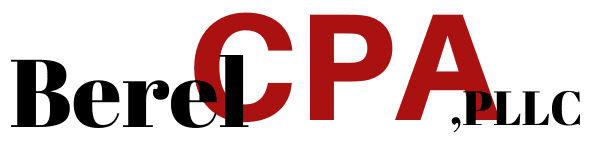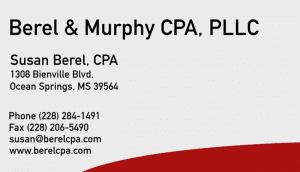It shouldn’t take the thought of a natural disaster to make you think about always having a current backup of your QuickBooks information. Files get corrupted. Computers fail and become inaccessible. Hackers can get in and compromise your valuable company information.
Once you lose your customer and vendor data and all your historical transactions, your business is gone. You might be able to reconstruct parts of it if you were storing some information on paper, but how long would that take? Meanwhile, your customers and vendors might give up and turn elsewhere.
Backing up your QuickBooks company file is not just a good idea. It could save your company someday. You’ll also need to do it when moving it to a new computer. Here’s how it works.
Before You Start
You’ll need to decide two things before you begin the backup process. Do you want to:
- Back up to a local storage device, like a CD or USB drive, or to the cloud?
- Set your backups to occur automatically or launch them manually.
Both options are available within QuickBooks Desktop, though online storage will incur additional fees.
Instructions and screenshots were created using QuickBooks Premier 2021. If your version varies, please contact us.
Setting Up Local Backups
Let’s start by describing how you create a backup copy you can hold in your hand (it is recommended that you store this off-site). First, make sure your copy of QuickBooks is up to date. If you’re using automatic updates, this shouldn’t be a problem, though you might want to check to make sure a new update hasn’t been released. Open the Help menu and select Update QuickBooks Desktop, then follow the instructions. You should do this if you’re updating manually.
You must be in single-user mode to create backups. Open the File menu and click Switch to Single-user Mode if you’re not there already.
Open the File menu and click Back Up Company | Create Local Backup. In the window that opens, click the button in front of Local Backup, then click Options. This window will open: